How to Use McAfee VPN on Different Devices?
In this blog post, I will show you how to use McAfee VPN on different devices, such as Android, iPhone, PC, and Firestick. Whether you want to access geo-restricted content, stream your favorite shows, or simply surf the web safely, McAfee VPN can help you achieve your online goals.
How to Use McAfee VPN on Android
If you have an Android device, you can download and install McAfee VPN from the Google Play Store. Here are the steps to use McAfee VPN on Android:
Step 1: Download and install the app
Open the Google Play Store and search for McAfee Safe Connect VPN or click here. Tap on the app and then tap on Install.
Step 2: Launch the app and accept the terms
Once the app is installed, open it from your app drawer or home screen. You will see a welcome screen where you need to accept the Privacy Notice and License Agreement. Tap the "Accept and continue" button to proceed.
Step 3: Choose your account type
On the next screen, you will be asked to choose between a free trial or a free account. The free trial gives you unlimited data protection for seven days without requiring any credit card information. The free account gives you 250 MB of data protection per month. You can upgrade to a premium account anytime if you want more features and benefits. Tap the option that suits your needs and preferences.
Step 4: Activate your VPN connection
Now, you are ready to activate your VPN connection. To activate the VPN, tap the Services icon,
then tap Secure VPN.
Then tap the blue "Protect my data" button to turn on the VPN. That's it! You have successfully set up and used McAfee Safe Connect VPN on your Android device.
To turn on the VPN in future, open McAfee Security. Then tap the vpn icon at the top right and then tap the switch to turn it on.
You can now browse the web, or do your online banking with confidence, even on public Wi-Fi.
How to Use McAfee VPN on iPhone
If you have an iPhone, you can download and install McAfee VPN from the App Store. Here are the steps to use McAfee VPN on iPhone:
1. Open the App Store and search for McAfee Safe Connect VPN. Tap on the app and then tap on Get.
2. After downloading the app, open it and sign in with your McAfee account credentials. If you don’t have a McAfee account, you can create one for free.
3. Tap on the Connect button to activate the VPN. You can also tap on the Location button to change your virtual location to any of the available countries.
How to Use McAfee VPN on PC
If you have a PC running Windows 10, you can download and install McAfee VPN from the Microsoft Store. Here are the steps to use McAfee VPN on PC:
1. Open the Microsoft Store and search for McAfee Safe Connect VPN. Click on the app and then click on Get.
2. Once the app is installed, open it and sign in with your McAfee account credentials. If you don't have a McAfee account, you can create one for free.
3. Click on the Connect button to activate the VPN. You can also click on the Location button to change your virtual location to any of the available countries.
How to Use McAfee VPN on Firestick
If you have a Firestick device, you can download and install McAfee VPN from the Amazon Appstore. Here are the steps to use McAfee VPN on Firestick:
1. From the home screen of your Firestick device, go to Settings > My Fire TV > Developer Options > Apps from Unknown Sources > Turn On.
2. Go back to the home screen and use the search function to look for Downloader app. Download and install it.
3. Open Downloader app and enter this URL: https://bit.ly/39Nu8Kl
4. Wait for the download to finish and then click on Install.
5. Once the app is installed, open it and sign in with your McAfee account credentials. If you don't have a McAfee account, you can create one for free.
6. Tap on the Connect button to activate the VPN. You can also tap on the Location button to change your virtual location to any of the available countries.
7. Enjoy browsing the web securely and privately with McAfee VPN.
We hope this blog post has helped you learn how to use McAfee VPN on different devices. With McAfee VPN, you can enjoy a fast, easy-to-use, and reliable VPN service that protects your online privacy and data from various threats.
If you have any questions or feedback about McAfee VPN, please feel free to contact us or leave a comment below.

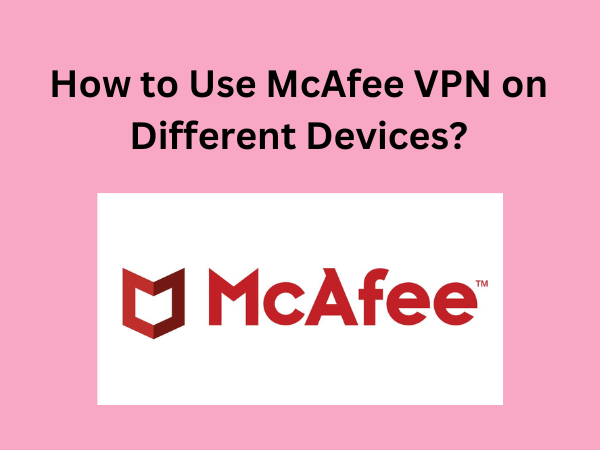







.png)

